Sharing your location via Messenger makes meetups and emergencies easier to handle. Whether you want to send a static address or share your live whereabouts, Messenger offers simple ways to do it. In just a few taps, your friends and family can see exactly where you are. This guide will walk you through how to share location on Messenger, whether you’re using Android, iPhone, or Google Maps.
On Messenger, you can live share your location, which will allow others to see your real-time movement, up to sixty minutes. It’s perfect if you are going to a meetup, or if you just want somebody to follow your route. Well, here’s how to share live location on Messenger on both Android and iPhone devices.
On Android
Live location messenger sharing is useful if you are traveling or walking and want someone to stay in touch with your progress. With Messenger, it is simple to share your real time location rapidly and safely from the same chat screen. Follow the steps below to share location in Messenger:
- Go to the chat for the person or group that you want to share your location with, then open the Messenger app.
- In the bottom left corner of the chat, you will find the four dots icon.
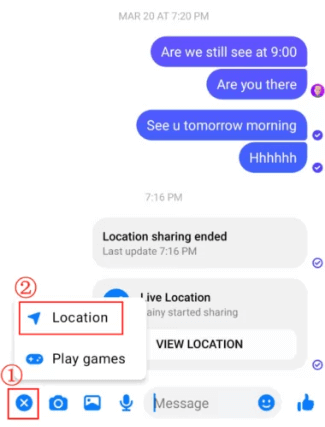
- Select Location.
- Tap Share Live Location.
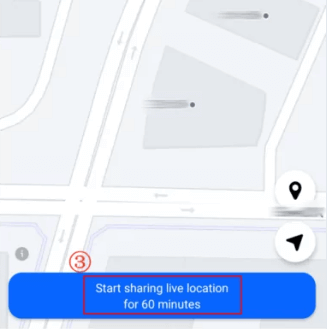
- Your live location will now be visible to the other person for 60 minutes.
- You can stop sharing at any time by tapping “Stop Sharing.”
On iPhone
Similar to live location sharing on Android phones through Messenger, iPhone live location messengeris great to coordinate arrival times or make sure you’re safe when walking to and from your destination. It shows you a clear and temporary view of your movements. Here are the steps you have to take to send location in messenger.
- Launch Messenger and open the desired conversation.
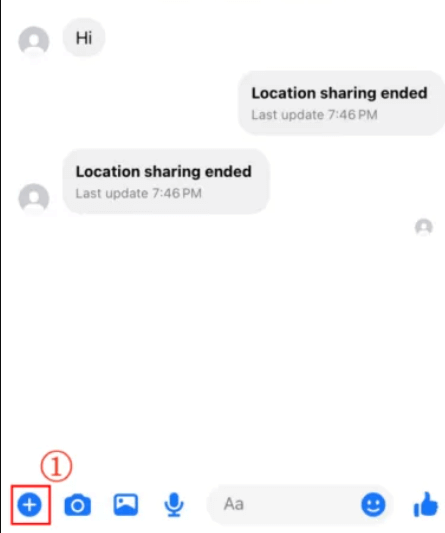
- Tap the four-dots icon (+) located in the bottom-left corner.
- Choose Location.
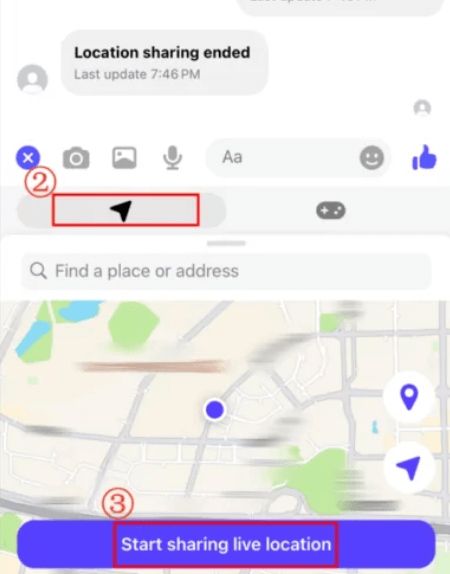
- Tap on Share Live Location.
- Your location will be shared in real-time for 60 minutes.
Live location sharing is momentary, private, and extremely useful in real world situations like planning travel or walking home safely.
How to Send Current Location on Messenger
Unlike live location, you only have to share your current location the first time you send it in Messenger. It basically just gives you a snapshot of where you are in that exact moment. This helps in letting someone know where you are currently without the need for real time updates. Here’s how to do it on Android and iPhone.
On Android
Sometimes you don’t need ongoing tracking—just a quick way to tell someone where you are right now. With Android, sending your current location on Messenger takes just a few taps. Here’s how to share location in Messenger:
- Open the Messenger app and head to the conversation where you want to send your location.
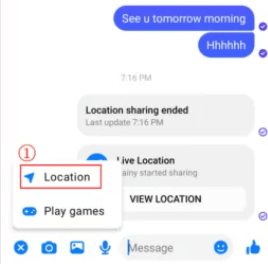
- Tap the four-dots icon (+) in the chat menu.
- Tap Location.
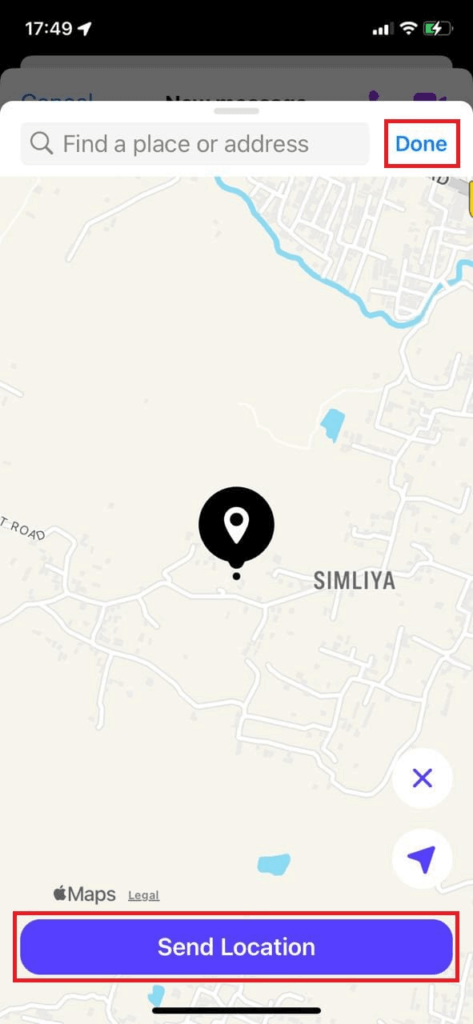
- You’ll see a map showing your current position.
- Tap Send This Location.
- Your location will be sent as a clickable map in the chat.
On iPhone
Whether you’re meeting up with friends or letting someone know where you are, iPhone users can send a current location pin quickly through Messenger. Here’s how to send location in messenger in just a few seconds:
- Open the Messenger app and select the chat.
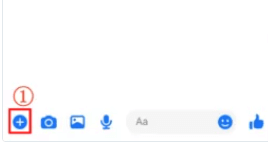
- Tap the four-dots (+) icon in the bottom left.
- Choose Location.
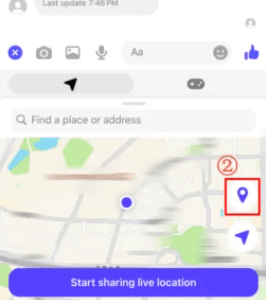
- A map will display your current location.
- Tap on Send This Location.
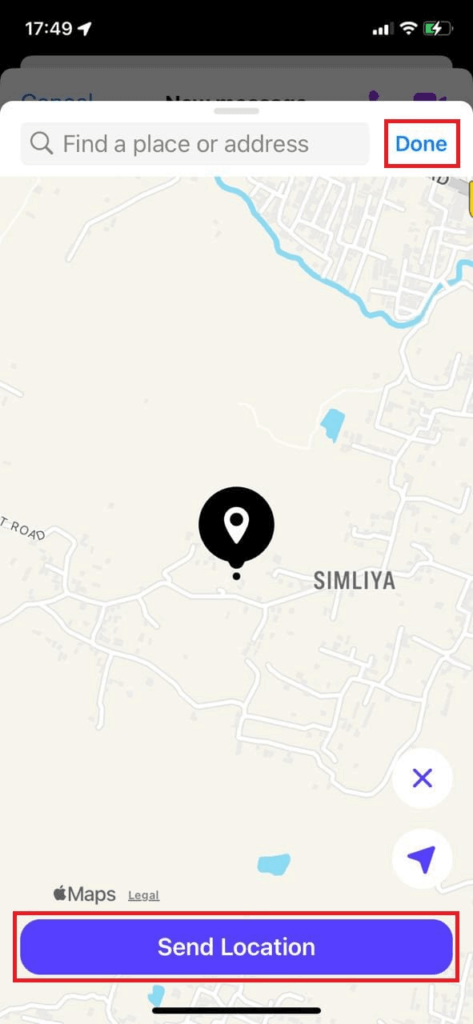
- Your location appears in the chat as a map preview that can be tapped to open directions.
This method does not update your position in real-time but is perfect for quick, static check-ins or meetups at a fixed spot.
If you prefer using Google Maps, sharing a location through Messenger is just as simple. Whether it’s a coffee shop, a hotel, or a meeting point, Google Maps allows you to send exact map pins straight to your Messenger chat.
How to Share:
- Launch Google Maps, find the place you want to share, and click the icon at the bottom of the screen.
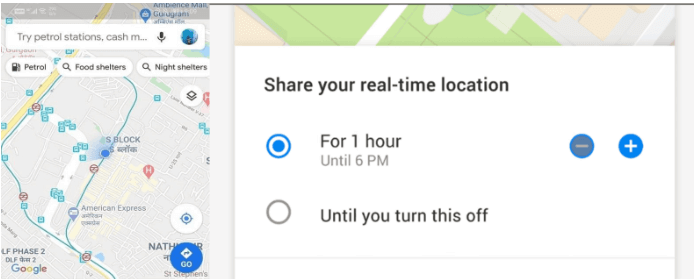
- Click the Messenger icon in the share window. You must already be logged into the Facebook app on iOS or Android.
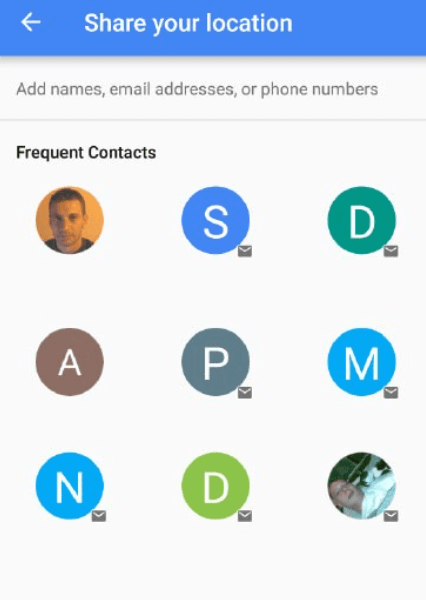
- Pick the contact or group you want to send it to.
- Hit Send.
Your recipient will receive a Google Maps link in Messenger. When they tap it, the location opens directly in their Maps app, making navigation easy and accurate.
📢Read Also: How to Share Live Location on Google Maps
Several reasons can prevent location sharing in Messenger:
- Location Services Disabled: If your device’s GPS is turned off or Messenger lacks location permissions, it won’t work. Check your device’s settings and ensure Messenger has location access.
- Secret Chat: Location sharing is disabled in secret chats due to encryption limitations. Switch to a regular chat thread.
- Outdated Messenger App: An outdated app might lack the latest location features. Update Messenger from the App Store or Play Store.
- App Glitches: Bugs and software errors can disrupt location sharing. Restarting the app or reinstalling it often solves this issue.
If none of these work, consider using an alternative method described below.
If you’re looking for a hassle-free alternative to share your current location, Cellphone Location offers a reliable online solution. Whether you’re trying to meet someone or confirm your whereabouts, this tool lets you share your location easily—no app installation required.
You can send your real-time location link via SMS, WhatsApp, or Messenger, and the recipient can instantly view your spot on an interactive map. It’s quick, private, and perfect for staying connected with family or friends across the Philippines or internationally.
How to Share Current Location Using Cellphone Location:
- Visit the Cellphone Location website.
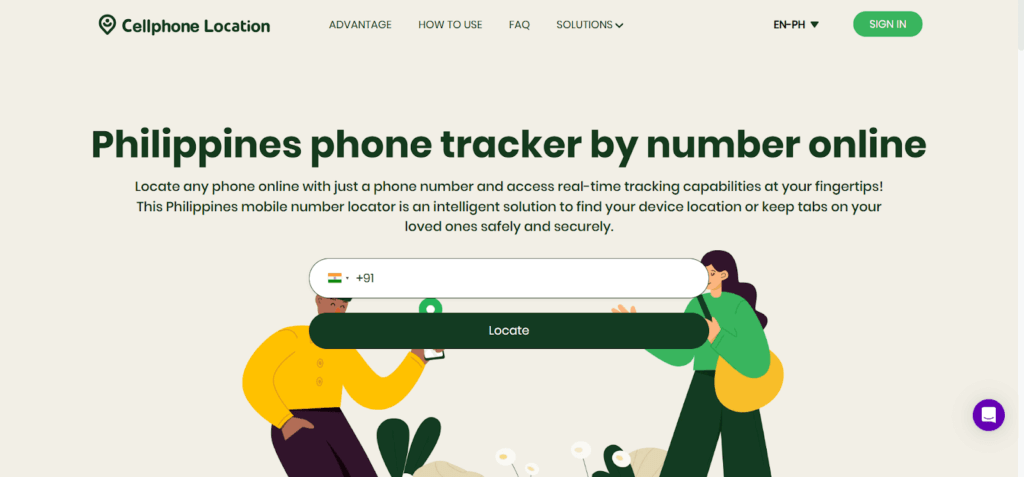
- Enter your or your loved one’s mobile number.
- Type your email to activate the service.
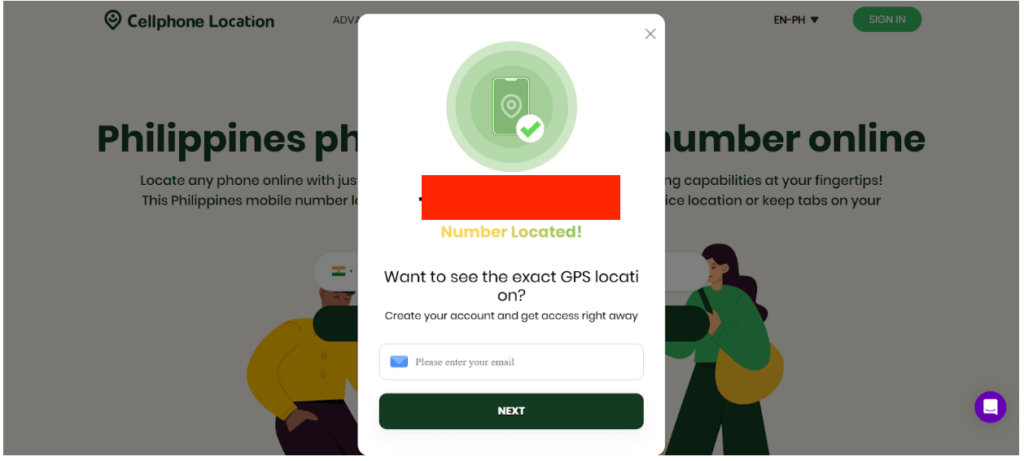
- Complete a secure payment to proceed.
- Receive a shareable location link.
- Send the link via SMS, WhatsApp, or Messenger.
- Once clicked, the map shows the real-time location precisely.
Stay safe, informed, and connected—anytime, anywhere!
FAQs
How do I send a location pin on Messenger?
To send a location pin, open your Messenger chat and tap the four-dot (+) icon. Select “Location,” then allow the app to access your GPS. Your current position will appear on the map. Tap “Send This Location” to drop a pin in the conversation. The recipient can tap the pin to view your location on a map.
How do I add a new location in Facebook check-in?
When using Facebook’s check-in feature, type the location name in the search bar. If it doesn’t appear, scroll to the bottom and tap “Add [Location Name].” You’ll be prompted to enter details like name, category, and address. Once added, the location becomes selectable for future check-ins by you and others.
Yes, Messenger allows location sharing in both individual and group chats. Open the group chat, tap the four-dot icon, and select “Location.” Choose to send either your live or current location. Everyone in the group will receive a clickable map link, helping coordinate meetups or check-ins easily, especially during events or outings.
Can I schedule or extend a live location?
Messenger currently doesn’t support scheduling or extending live location sharing. Each live location session lasts up to 60 minutes by default. If you wish to continue sharing your location after that period, you must start another live sharing session manually. This ensures your privacy and prevents unintentional extended location tracking.
Conclusion
Sharing your location on Messenger is a convenient way to stay connected and safe. Whether you’re meeting up, sharing your live movement, or using Google Maps, it’s easy and effective. If you face issues, try updating the app or use an alternative like CellPhone Location. With just a few taps, you can ensure friends and family know exactly where you are—no confusion, just clarity.