It is no fun to lose your Apple Watch, particularly when the battery dies, and the device fails to send real-time signals. Most of the users depend on the Find My app for finding lost devices, yet the system falls short in some ways in cases where the device is dead.
What is the good news? There are a couple of methods of locating it, even when there is no power. This guide explains how to find a dead Apple Watch and how to prevent future loss.
Can You Find Apple Watch if Dead?
Unfortunately, Apple Watch is only trackable in real time as long as it is switched on and is connected to its paired iPhone or a known Wi-Fi network. After the battery dies, it no longer transmits updated location details. The last known location of the watch is, however, maintained on Apple Find My network before shutdown.
This data will still be stored in your iCloud account, and it can be used as a starting point. Although you will not get live tracking status, with the last known location, along with some intelligent search strategies, you can get better odds of finding your watch.
✔Read Also: Complete Guide on Apple Watch Location Tracking & Alternatives
How to Find a Dead Apple Watch?
If your Apple Watch has died, there are a number of practical steps that can help you locate Apple Watch. Instead of relying solely on live tracking, you’ll need to use a combination of location history, physical searching, and community support. Below are the most effective methods to find Apple Watch when dead:
Check Last Known Location
Checking the last known location with Apple Find My is perhaps one of the most reliable methods of starting your search. This procedure is based on the data sent by your watch prior to the battery failing and will assist in limiting the possible areas. It is perfect when a person regularly travels between home, office, gym, and somewhere possible and has to have a guided point of start.
Steps
- Open the Find My app or sign in to iCloud.com
- Select your Apple Watch from the list

- View its last known location on the map
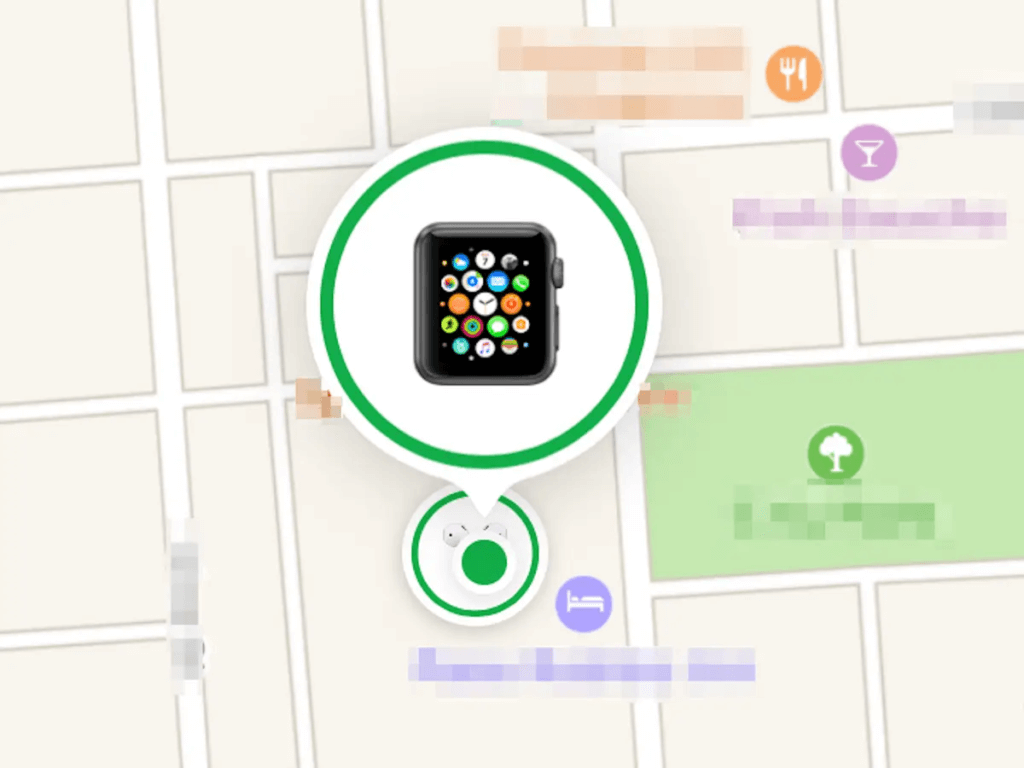
- Visit that location physically and look around nearby areas carefully
- Ask people nearby if anyone turned in a lost watch
Activate Lost Mode
Lost Mode is an Apple security feature that turns your Apple Watch into a recoverable device by displaying your contact details to anyone who finds it. Even if the watch is currently dead, enabling Lost Mode ensures it will automatically report its location as soon as it has power again. This is especially helpful for travelers or people often in public places.
Steps
- Open Find My and choose your Apple Watch
- Tap “Mark as Lost” and follow the on-screen instructions

- Enter a phone number or email where someone can reach you
- Add a custom message such as “This watch is lost – please contact me”
- Confirm and wait for an alert when the watch powers on
With Bluetooth Tracker
Using a Bluetooth tracker like AirTag attached to your watch band gives you an extra layer of protection. These devices operate on a separate tracking system and update their location using Apple’s global network. It’s particularly useful for people who often misplace small items indoors or while commuting, because it gives more chances to pinpoint an accurate location.
Steps
- Open Find My and select your Bluetooth tracker
- Check its current or last known location
- Go to the place shown on the map and begin searching
- Scan your surroundings or listen for sound if the tracker supports it
- Retrace steps within that area to improve chances of finding the watch
Retrace Your Steps
Think about all the places you’ve visited in the past 12–24 hours. Go back to each place physically and ask around if anyone has seen a lost watch. Check bags, coat pockets, and vehicle seats. Sometimes retracing your daily walking path helps connect small details you may have forgotten initially.
Consider Social Media and Community Groups
If the watch might have been lost in a public area (park, restaurant, gym, school), post a brief message on local Facebook or WhatsApp community groups. Many users return found smartwatches after identifying the owner through online neighbourhood forums. Be specific about where and when it was lost.
Use the Hidden Camera Finder App
In rare situations when you suspect the watch may have been stolen and placed in a private space, hidden camera detection apps can help identify unfamiliar electronic devices in your area. They detect active Bluetooth frequencies and signals from nearby gadgets, giving you clues about suspicious devices in your surroundings.
How to Prevent Losing Apple Watch Again
It’s easier to avoid a lost device than to recover one. Taking a few simple precautions drastically reduces the chances of misplacing your Apple Watch again. The small size makes it easy to forget—so build habits that keep it secure.
- Enable Find My Network
Turn on “Find My” in your iPhone settings to ensure your Apple Watch always stays connected to Apple’s tracking network. It allows your device to send location data even if it’s not connected to Wi-Fi or your phone. This also activates Lost Mode instantly whenever the watch is misplaced.
- Use Bright or Distinctive Bands
Choose a bright or uniquely designed band so your Apple Watch stands out visually in busy environments. These bands are easier to spot if the watch is dropped in crowded places or low-light areas. A distinctive color also discourages accidental pickup and helps others identify and return it quickly.
- Keep It Charged Regularly
Make it a habit to charge your Apple Watch frequently so that it never loses the ability to transmit its location. A dead battery means no real-time updates and a much harder recovery process. Consistent charging ensures the device is always ready to alert you when it goes missing.
- Set Up Notifications for Removal
Enable the “Notify When Left Behind” option in the Find My app so that you’re alerted whenever you walk away from your watch. This feature is especially helpful while traveling or commuting in unfamiliar areas. Instant notifications give you time to recover the watch before it gets too far away.
FAQ
- Can I locate my Apple Watch from my iPhone?
Yes, you can locate Apple Watch from your iPhone using the Find My app. Open the app, select “Devices,” and then tap your Apple Watch. The app will display its current or last known location and offer options like “Directions” or “Mark as Lost.”
- Can Apple Watch play sound when dead?
No, the Apple Watch cannot play a sound if it is dead. The sound-ping option only works when the device has enough power and is connected to Bluetooth or Wi-Fi. Once the battery is drained completely, the Play Sound feature becomes inactive.
- Can you ping an Apple Watch?
Yes, you can ping your Apple Watch from your paired iPhone through the Control Center. This feature sends a sound to the watch, making it easier to locate nearby. However, the watch must be powered on and connected for the ping signal to work.
- Does the Apple Watch have offline GPS?
Apple Watch models with GPS can record movement and track workouts without an iPhone present. But offline GPS data is stored locally and doesn’t transmit location to the Find My network. You’ll only see these GPS logs once the device is powered back on and synced.
Conclusion
Finding a dead Apple Watch requires patience and resourcefulness, but it’s definitely possible. By combining location history, manual search efforts, and helpful community tools, you significantly improve your chances of recovery. Once found, take simple preventative measures to keep your watch safe and trackable at all times. A few extra steps today can save hours of frustration in the future.