Using Reverse image search on an iPhone assists you in locating the source, similar photos, or data in a picture. You can identify an unknown object, check the authenticity of the photo, or track down higher-resolution ones, but there are many fast methods to do it using Safari, Google Lens, or specific third-party applications.
How to Do a Reverse Image Search with Safari?
Safari enables you to do a reverse image search on your iPhone without the need to install any additional applications. Through the Google image search site, one is able to easily locate the original source of the photo, similar images, or related web pages of the photos.
All it takes is to go to Google images on the desktop version and unlock the option of uploading. This is ideal in checking the authenticity of photos, tracking the origin of images or seeing the products or places right on your iPhone browser.
Steps
- Open Safari → Go to Google Images.
- Press the aA icon. Select Request Desktop Site.
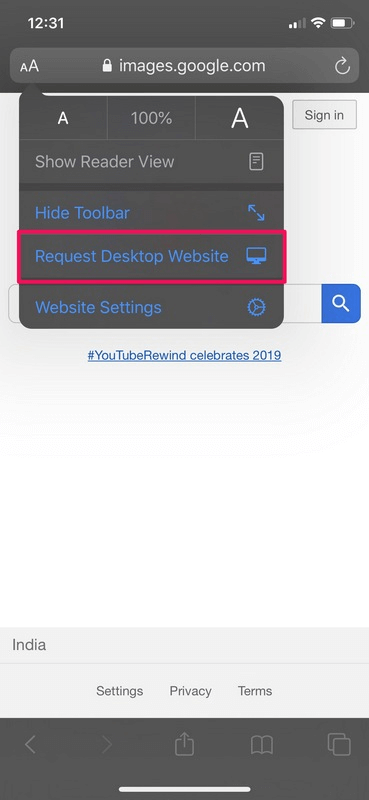
- Click the camera button and upload an image/paste a URL.
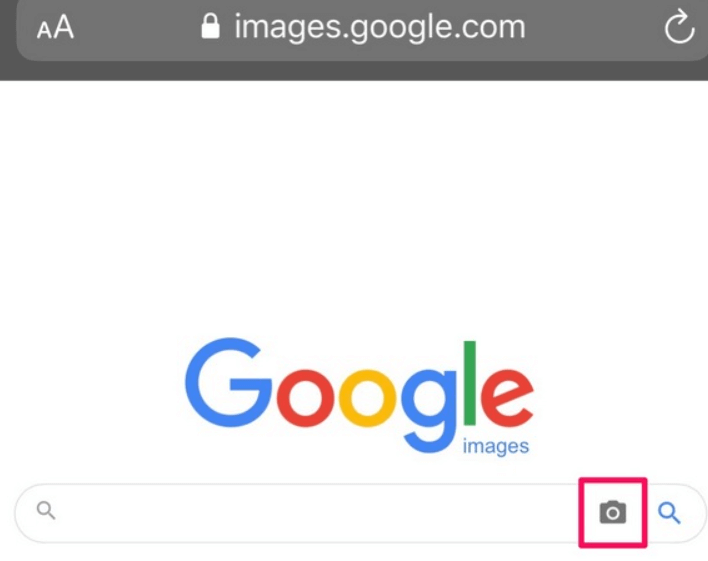
- See visually related pictures and sites in real time.
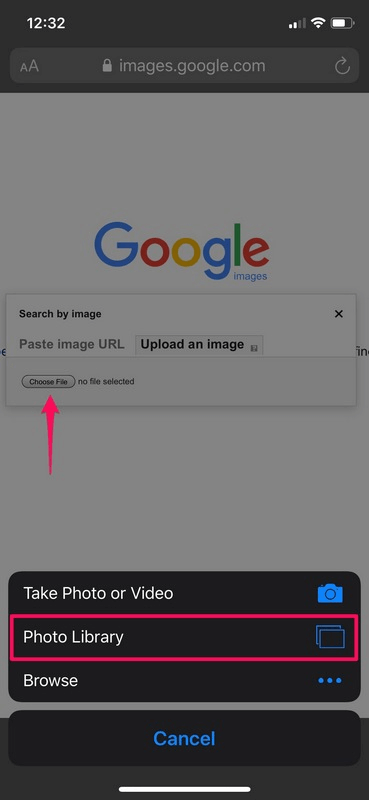
How to Do a Reverse Image Search with Google App?
The Google Lens search in the Google application is impressive because it enables you to search with your iPhone camera or gallery.
Google Lens is an AI-based visual analyzer that views what is in the picture, be it landmarks and plants or products and people. It is ideally applicable to those users who need immediate recognition or the necessity to recognize the source of the image. Unlike manual uploading, it will scan the image, and then it will present related information, like purchase links, articles, and other related images, in one interface.
Steps
- Open the Google app. Tap the Lens icon
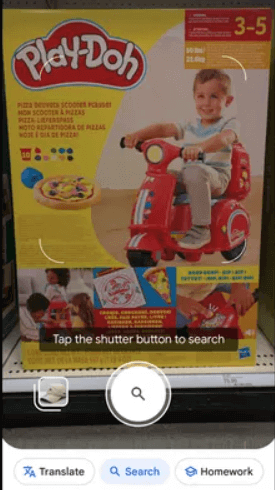
- Choose or capture an image
- Wait for Lens to analyze and show results
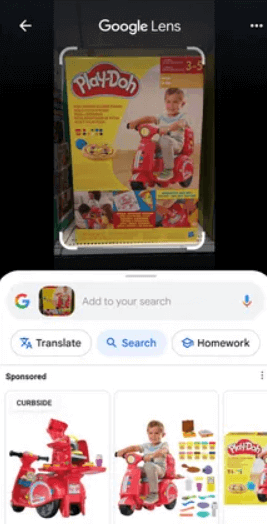
- Explore visual matches, websites, and related info
How to Reverse Image Search via Third-Party Apps?
Google Lens or Safari may fail to give accurate results, so one can resort to several third-party applications that offer better image search results. These apps are based on the search engine and AI to offer more detailed search results or more region-focused search results.
Photo Sherlock
Photo Sherlock is an app that is dedicated to reverse image search, and individuals can utilize the images that they observe in the camera roll or even take new photographs. It operates on Google and Yandex to seek similar images, trace back, as well as find counterfeited profiles or replicated images. The application is easy to use and gives instant search to confirm and research.
Steps
- Install and start Photo Sherlock.
- Select a picture or click a new one.
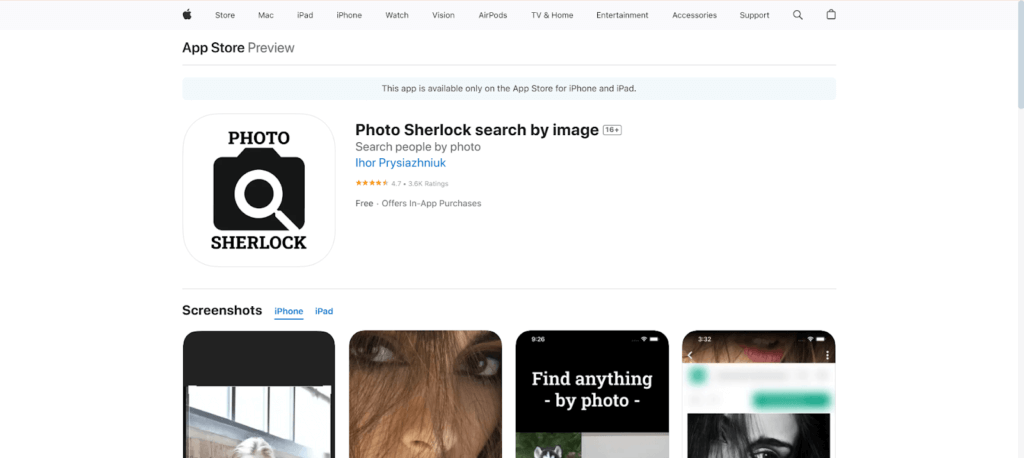
- Tap Search by Image
- View results from Google or Yandex instantly
Reversee
It connects your iphone photos to a large search engine. Photos are also cropped or enhanced to bring more accurate results. It provides instant searches and shows the sources or people who are associated with the picture.
Steps
- Open and pick an image.
- Crop or adjust if needed.
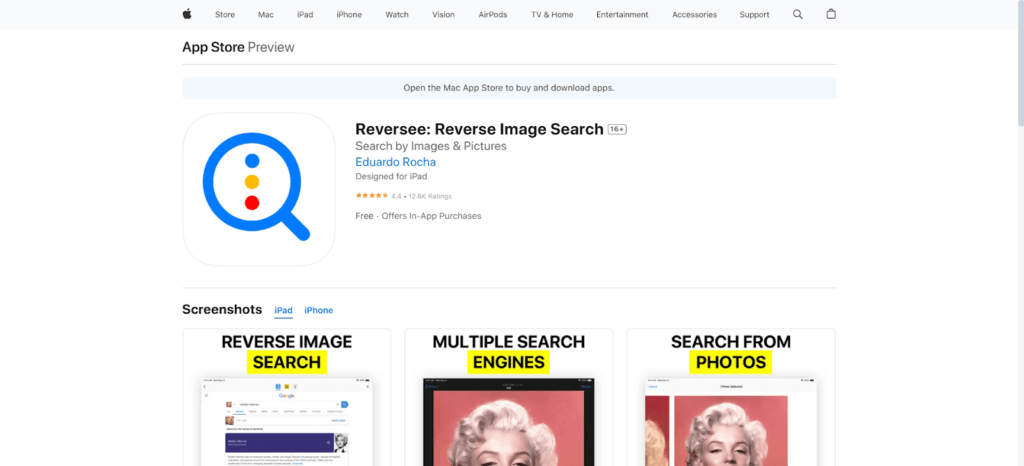
- Obtain specific online matches and use statistics.
Reverse Image Search and AI Lens
AI Lens represents a combination of AI recognition and picture search. It can differentiate people, objects, landmarks, and art. It is faster and gives more detailed results.
- Open the AI Lens application.
- Upload an image from your camera roll.
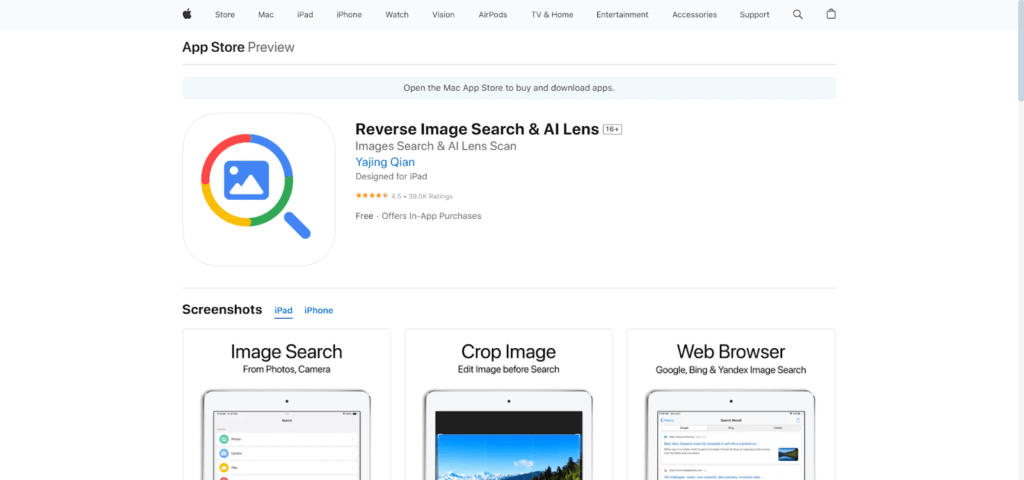
- Tap Search to run an AI-based reverse image lookup.
- Check all similar images and sources.
How to Reverse Image Search with AI?
Strong AI applications, such as ChatGPT and Google Gemini, allow you to analyze pictures, identify items, and find the origin of pictures with contextual information.
Use ChatGPT
The ChatGPT image recognition feature is also an option for users who can post photos and receive intelligent information in real-time. It is able to identify people, names, brands or products and provide certain related information such as where, style or background.
Steps
- Open ChatGPT on your iPhone. Start a new chat
- Upload an image directly.
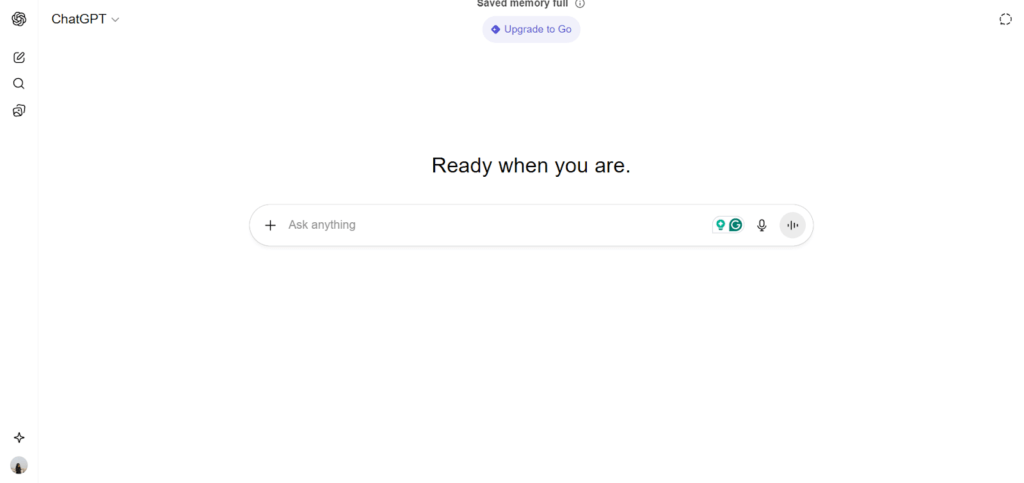
- Ask what or where the image is from
- Get AI-based explanations and insights
With Google Gemini
Google Gemini is a high-technology visual AI that compares pictures with its gigantic database. It can recognize faces, places, and even minor details of the design, matching them well and to a great depth. Whether you are checking the facts, discovering about art, or recognizing objects, Gemini provides you with context and the related search results.
Steps
- Open Gemini.
- Upload or drag the image
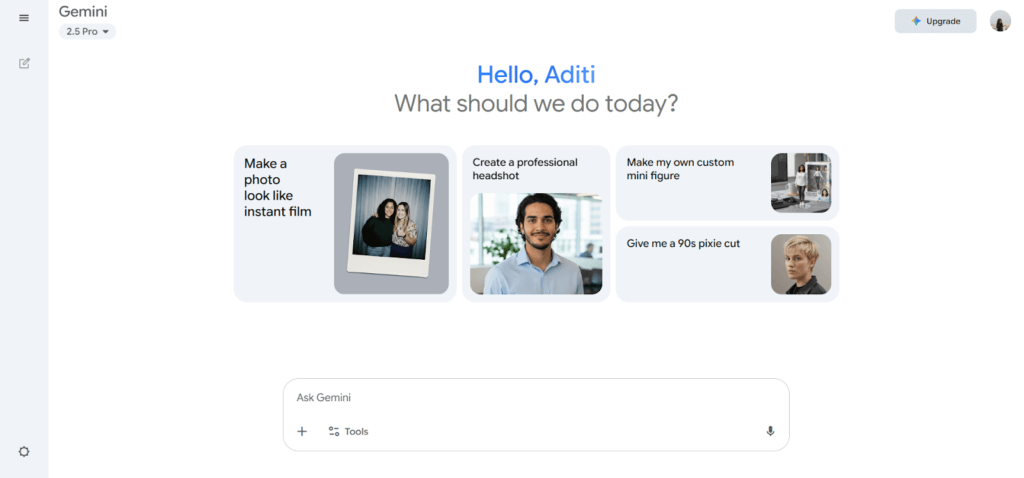
- Wait for AI to analyze and compare
- Review visually similar results and references
Does Reverse Image Search Work with Live Photos and Videos?
Reverse image search mostly supports still image formats, including JPG, PNG, or GIF. Live Photos on iPhone have up to two seconds of motion and sound, which cannot be processed by standard reverse image earnest engines. To access a Live Photo, you first have to save it as a still photo, usually by exporting a key frame or saving it as a JPEG.
In the case of videos, the same restriction is applicable. You cannot post an entire video, but by getting a clear screenshot of a significant frame, a reverse image search is possible. The method is effective in finding objects, landmarks, products, or people that appear in the frame, but it will not examine the movement or the sequential content.
New AI systems are also exploring frame-by-frame video recognition, which can eventually be used on live or moving videos. Up to that point, the best way to search a picture on iPhone is by extracting a still image.
Use Cases for Reverse Image Search iPhone
Reverse image search is more than just a photo-finding trick — it’s a powerful everyday tool.
Reverse image search provides many real-life applications to iPhone users, whether they are checking the authenticity or seeking additional information about a picture.
- Name things and plants: Learn to name things, animals, and plants immediately.
- Do fact-check: Find fake news, manipulated images, or misinformation.
- Locate better-resolution copies of images: Find better versions of images to use creatively.
- Check to see whether your photo is used: Check whether your personal or professional photos are used.
FAQ
- Can I reverse image search in my camera roll?
It is possible to reverse image search photographs stored in the camera roll of your iPhone. All someone needs to do is to upload the image to Google Lens, the Google Images built into Safari, or a third-party application, such as Photo Sherlock, to identify sources and visually related results.
- Can I reverse image search a screenshot?
Absolutely. Screenshots function like regular images for reverse search. Upload them to Google Lens, Safari, or apps like Reversee. The tools will analyze the screenshot and display similar images, websites, or sources associated with the captured content.
- How to search a person by image on iPhone?
To search for a person, use Google Lens or Photo Sherlock. These tools can recognize faces, identify visually similar images, and show public profiles or web pages where the person’s photo appears, if available online.
- Where will my reverse image search photos be stored?
Most reverse image search tools process photos temporarily. Uploaded images are used to generate search results and are not permanently stored, ensuring user privacy and security. The images are deleted automatically after the search is complete.
Conclusion
Reverse image search iPhone is a versatile tool that blends technology and convenience. Whether through Safari, Google Lens, or AI-powered apps, it helps identify, verify, and protect visual content. From casual curiosity to professional investigations, mastering these tools ensures smarter, safer online interactions in an increasingly visual digital world.